FCM Functional Checks
Basic Functional Check
To assure that the FCM is functional, use a simple *IDN? query (see SCPI Queries and Commands above). This will cause the FCM status LED’s to blink rapidly (red/blue) for approximately 4 seconds and will return Manufacturer, Device Type, Serial Number, and Firmware Revision.
Example: *IDN? Response: ATE Systems,FCM,FCM9999,1.0.0
Advanced Performance Check
To perform an advanced performance check:
- From the front panel of the PNA, connect test cable (semi-rigid or other RF cable) sufficient to reach from PNA Port 2 to FCM Port 2.
- Perform a 2-port mechanical SOLT calibration at PNA Port 1 and at the end of the test cable from PNA Port 2.
- Connect FCM Port 1 directly to PNA Port 1. Connect FCM Port 2 to the end of the test cable from PNA Port 2.
- Via the InCal system software or SCPI command (see SCPI Queries and Commands above), set the FCM to impedance state R1. Measure S11.
- Compare the measured result to the characterization data provided with the FCM. From the PNA:
- Go to File > Recall.
- Navigate to the specific FCM characterization directory identified by serial number. An example is shown in Figure 3.
- Recall the required file and compare to the current measurement.
- Repeat steps 3 and 4 for each of the remaining impedance states (R2-R6).
- Set the FCM impedance state to THRU. Measure S11, S21, S12, and S22.
- Compare the measured result to the characterization data provided with the FCM. From the PNA:
- Go to File > Recall.
- Navigate to the specific FCM characterization directory identified by serial number. An example is shown in Figure 3.
- Recall the required file and compare to the current measurement.
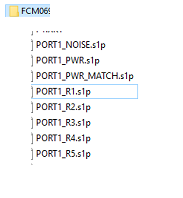
Figure 3 Example FCM Characterization Directory Structure